Setting Up ILOM for Sun Servers
Verify that your terminal, laptop, or terminal server is operational.
Configure that terminal device or the terminal emulation software to use the following settings:
* 8N1: eight data bits, no parity, one stop bit
* 9600 baud
* Disable hardware flow control (CTS/RTS)
Connect a serial cable from the serial port on the server's back panel to a terminal device.
Refer to your -specific documentation or the supplement for the location of the serial port.
When the system has booted, the ILOM displays its login prompt:
SUNSPnnnnnnnnnn login:
The first string in the prompt is the default host name. It consists of the prefix SUNSP and the ILOM's MAC address. The MAC address for each ILOM is unique.
Log in to the CLI:
Type the default user name, root.
Type the default password, changeme.
Once you have successfully logged in, the ILOM displays the ILOM default command prompt:
->
The ILOM is now accessing the CLI. You can now run CLI commands.
#Type the following command to set the working directory.
cd /SP/network
#Type the following commands to specify a static Ethernet configuration.
set pendingipaddress=xxx.xxx.xxx.xxxset pendingipnetmask=yyy.yyy.yyy.yyy
set pendingipgateway=zzz.zzz.zzz.zzz
set pendingipdiscovery=static
set commitpending=true
where xxx.xxx.xxx.xxx, yyy.yyy.yyy.yyy and zzz.zzz.zzz.zzz are the IP address, netmask, and gateway for your ILOM and network configuration. To obtain the ILOM IP address, see Section 2.2.3.1, Obtain the ILOM IP Address.
#Log out of the ILOM.
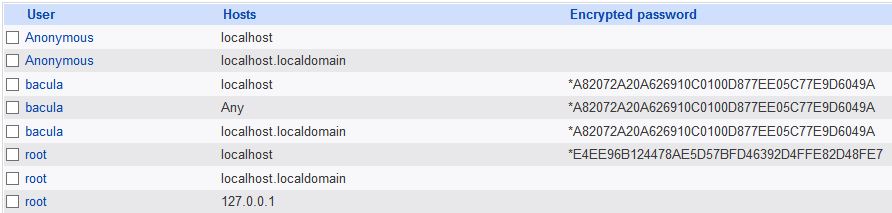


Comments
Post a Comment