Windows Vista cannot get IP address from DHCP Server
Click Start , type regedit in the Start Search box, and then click regedit in the Programs list.
Disable The Internet Protocol Version 6 (TCP/IPv6) by unchecking it from the network properties if it is checked.
Restart the system and that did the trick for me.
If you are prompted for an administrator password or for confirmation, type your password, or click Continue.Locate and then click the following registry subkey:
HKEY_LOCAL_MACHINE\SYSTEM\CurrentControlSet\Services\Tcpip\Parameters\Interfaces\{GUID}
In this registry path, click the (GUID) subkey that corresponds to the network adapter that is connected to the network. On the Edit menu, point to New, and then click DWORD (32-bit) Value. In the New Value #1 box, type DhcpConnEnableBcastFlagToggle, and then press ENTER.Right-click DhcpConnEnableBcastFlagToggle, and then click Modify. In the Value data box, type 1, and then click OK. Close Registry Editor.Disable The Internet Protocol Version 6 (TCP/IPv6) by unchecking it from the network properties if it is checked.
Restart the system and that did the trick for me.
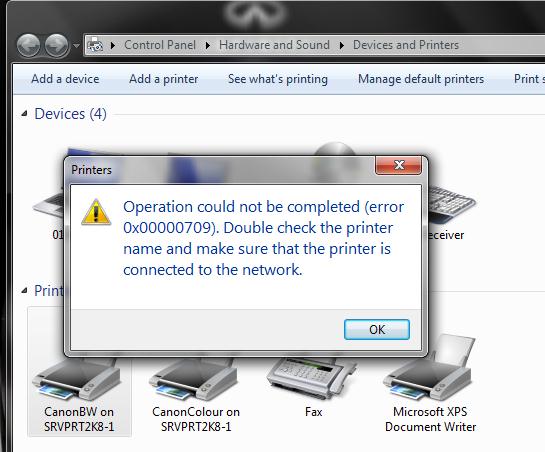

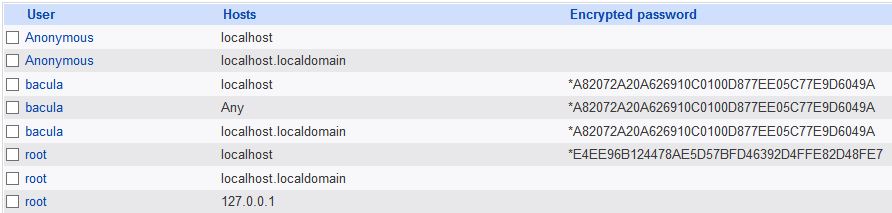
awesome .. worked for me ...Thanks a ton...Just curious. What did the change do and how did my machine work before
ReplyDeleteDid you happen to change your router or your dhcp server?
ReplyDeleteWindows Vista gets an IP address by using the BROADCAST flag in DHCP discovery packets. If a router or DHCP server can’t process the DHCP discovery packets, Windows Vista will fail to get an IP address. That fix disabled the broadcast flag.
Thanks
ReplyDeleteThanks for your information. In followed your steps then i got dhcp server ip address. I have checked my external ip address from this site Ip-details.com
ReplyDelete