Installing vmware tools on CentOS minimal 6.5
Steps to install Vmware tools on CentOS 6.5 minimal installation.


- Grab the centos minimal iso and install the OS. I got it from here.
- Edit the network interface using vi (text editor) from /etc/sysconfig/network-scripts/ifcfg-eth0 to enable the interface on boot (ONBOOT=yes). Give a static IP if you want.
- Bring up the interface by running the command ifcfg eth0 up.
- I like to use the text editor vim instead of vi so i installed it. This installation installs the Perl tools too which is required to run the vmware tool installation script. If you don't want to use vim, you will need to install the Perl (yum -y install perl).
- Do a "yum update" and reboot the system.
- Once the system is rebooted, go to VM > Guest > Install/Upgrade VMware Tools to start the installation as shown in the image below.
- Create a folder running the command mkdir /mnt/cdrom.
- Mount the cdrom to the location created by executing mount /dev/cdrom /mnt/cdrom
- After that, copy the VMware Tool to the /tmp location by running the command cp /mnt/cdrom/VMwareTools-9.0.10-1481436.tar.gz /tmp/ [note: the version may differ when you are running it]
- Go into the tmp folder cd /tmp/
- Extract the zipped files by running tar -C /tmp/ -zxvf VMwareTools-9.0.10-1481436.tar.gz
- After extracting go into the extracted folder cd /vmware-tools-distrib/
- And run the command to install the VMware tools ./vmware-install.pl
- For my case, I have selected all the defaults and once the installation is completed, I rebooted the system and the tool is successfully installed as shown in the image below

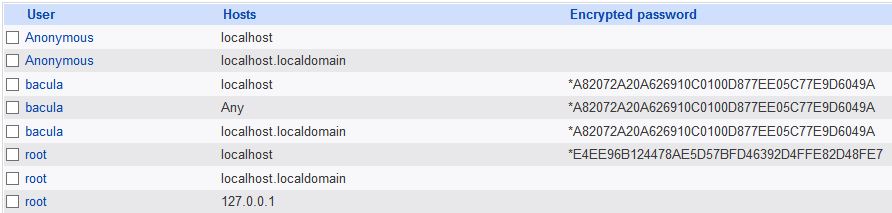

Comments
Post a Comment